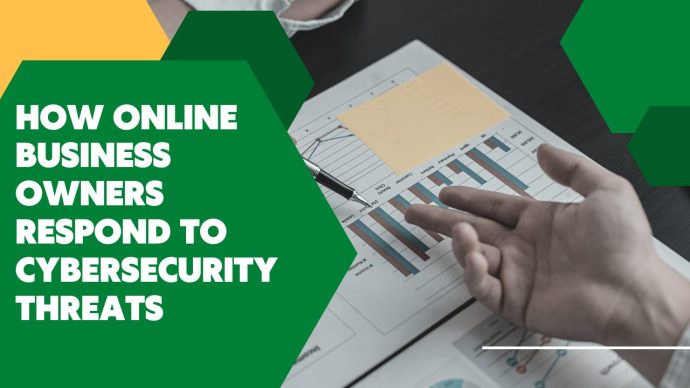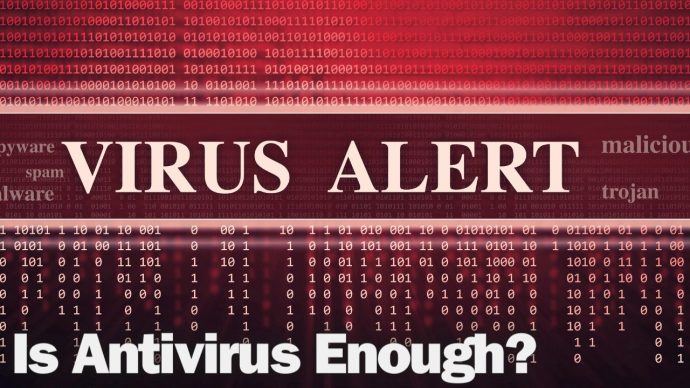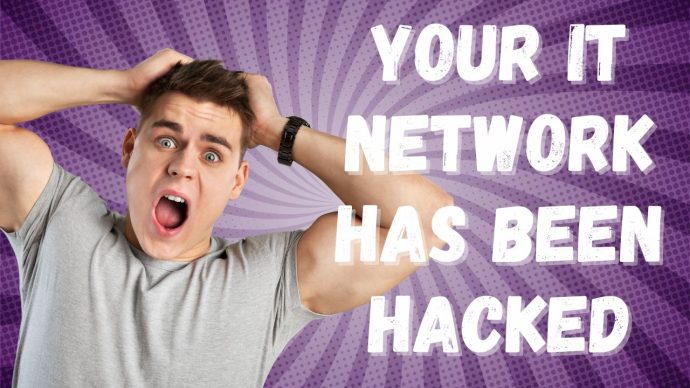Useful Windows Keyboard Shortcuts to Know: Copying and Pasting
Copying and pasting is one of the most useful basic functions to be able to use in Windows. By copying and pasting content, you can streamline many of the processes you need to take care of on a daily basis. While there are several tactics you can use to copy and paste content in Windows, one of the most effective is a keyboard shortcut.

Highlight the text you want to copy. Make sure you only include the text you want copied to the clipboard!
Step Two: Copy
Hit Ctrl + C on your keyboard. This will automatically copy the text you have highlighted, unless that function is disabled on a certain type of content for some reason.
Step Three: Select Where You Want the Copied Text to Go
Go to the window where you want to paste the text. Make sure that you’re in that box and that your cursor is positioned where you want to paste the content.
Step Four: Paste
Press Ctrl + V to paste the clipboard text into the document or window.
Want to Access Your Past Clipboard History?
Sometimes, you may want to go back to content you have accessed in the past. Press the Windows Key + V. You may need to turn on Clipboard History in your settings (Settings > System > Clipboard, then turn on the toggle) in order to use it. However, if you try to access it and can’t, Windows should offer you the option to turn on the setting.
Other Useful Shortcuts:
- Windows Key + I will open your Settings menu
- Windows Key + Up will maximise the window
- Windows Key + Down Arrow will minimise the window
Want to learn more about useful Windows keyboard shortcuts and how they can help improve your productivity on a daily basis? Contact us today.