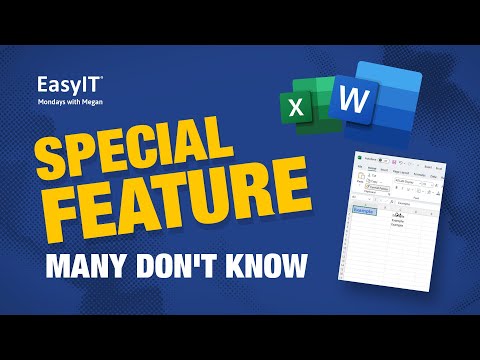
Mastering Excel’s Format Painter Feature
Microsoft Excel, a powerful data manipulation tool, offers diverse formatting options to enhance the clarity and presentation of your spreadsheets. With the right tricks, you can ensure that your data communicates effectively and looks professional. This guide provides essential insights into Excel’s top formatting tools.
Microsoft Excel’s Format Painter
1. Embracing the Format Painter
The Format Painter is an indispensable tool for quick formatting, located under the Home tab in the Clipboard group.
- Usage: First, select a cell with your preferred format. Click the Format Painter icon, and then click your target cell to apply the same format.
- Advanced Tips for Format Painter:
- Multiple Cells: Drag the brush cursor across the desired cells after clicking the Format Painter.
- Non-Adjacent Cells: For scattered cells, double-click the Format Painter, then select the cells. Finish by pressing Esc or deselecting the tool.
- Formatting Columns: To apply formatting across an entire column, select the column header, activate the Format Painter, and choose the target column header.
2. The Versatility of the Fill Handle
Beyond its capability to copy formulas or data, the Fill Handle is a dynamo for duplicating formats.
- Start by formatting a particular cell.
- Hover over the cell’s bottom right corner, where you’ll notice a square, the Fill Handle.
- Drag this handle over the cells you want to format.
- Select the “Fill Formatting Only” option from the Auto Fill Options after release.
3. The Magic of Paste Special’s Formatting
The Paste Special technique is invaluable for larger selections or entire rows and columns.
- Begin by copying your source cell using Ctrl+C.
- Right-click on the target cell or selection.
- Opt for “Paste Special” from the ensuing menu, followed by the “Formats” option.
4. Essential Formatting Shortcuts
Keyboard aficionados can leverage a series of shortcuts to enhance their efficiency:
- For Format Painter: Use the Alt, H, F, P sequence.
- For Paste Special: First, copy with Ctrl+C, press Shift + F10, followed by R, and finalize with Enter.

Wrapping Up
With these insights, your Excel sheets will always stand out, portraying data accuracy and visual appeal. As you continue to work on Excel, these techniques will become second nature, allowing you to focus on the content while ensuring a polished presentation. Check out our other articles and resources for more tech insights and advanced tutorials.



