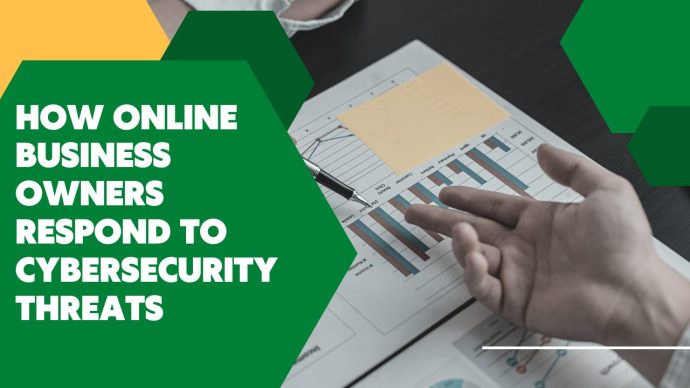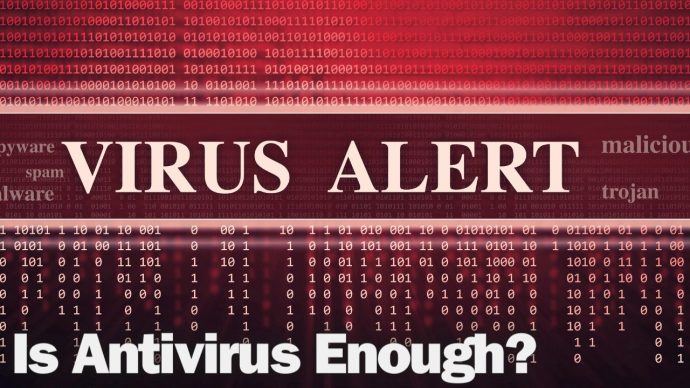The Print Screen Function
Knowing your Windows shortcut keys can prove essential to helping you achieve your goals and streamline your business practices. In fact, with the right keyboard shortcuts, you can not only accomplish more, but you can also effectively cut the time spent taking care of many of those tasks. As a result, many of your staff members will have more time to spend on the other things they need to accomplish.

Print Screen
Check your keyboard for the Print Screen button. Depending on the size and layout of your current keyboard, it may appear as “PSC” or “PrtScn.” If you press it, it will copy your entire screen directly to your clipboard: images, everything you’re looking at, even your desktop toolbar. You can then paste it into a document to save it for future use.
Want to include a copy of just a particular window in your document? Select the window, then hold Alt + Print Screen. This will copy just the single window, allowing you to keep the rest of the contents of your desktop private.
Do you want to save just a particular segment of the image, cutting out unnecessary information? Hold down the Windows key + Shift +_S. This will bring up a drawing tool that will allow you to select a specific area to copy.
Pasting Into Your Document
The Print Screen function copies text to your clipboard. Once you have copied it, use Ctrl + V to paste it into the document of your choice–and you’re ready to go!
Do you want to learn more about fun, easy features that can improve speed and functionality as you handle your daily tasks? Contact us today for more tips and tricks or for critical solutions to any challenges you might face in using Windows as efficiently as possible.