Integrate and Collaborate Seamlessly Microsoft Teams
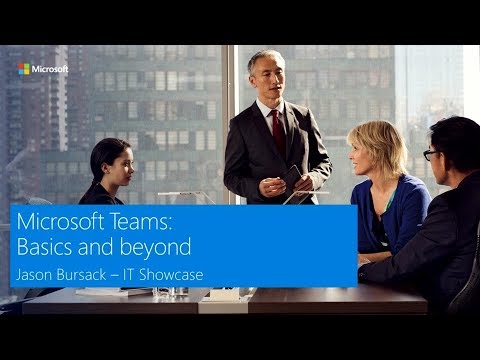
Microsoft Teams has become the go-to chat-based workspace in Office 365. It’s more than just a hub for teamwork. It’s even customizable for each type of team.
Microsoft Teams is perfect for one-on-one conversations, open group discussions or even public meetings. It has many modern features that make meetings more fun and productive. For instance, there are cool GIFs, stickers, and emojis available so team members can show a little personality. The program integrates well with Outlook email and it’s easy to switch between teams. Add to that the ability to use video calling on Android that includes mobile voice and you’ve got an excellent business resource.
The Microsoft Teams app provides users with all the tools necessary to facilitate meetings for corporate America as well as freelancers and even educational institutions. With so many people now taking online classes, the Teams app can give a tutor and student the perfect place to discuss Algebra or learn a new language. The app is fairly intuitive and most users pick up all the fine points of how to use it very quickly.
How Microsoft Teams Sets Itself Apart
With so many meeting apps available now, organizations want to know why Microsoft Teams is better. That’s a good question and it does have a good answer: because this app is included in Office 365, it seamlessly integrates with all the programs that today’s business professionals are already using. Within the Teams app, users can access all files and any Office programs such as PowerPoint, Excel, Word and OneNote. In addition, the app features integration with Power Bl, SharePoint and Planner Intelligence using Microsoft Graph.
Though you can open these files using other meeting apps, they are seamlessly integrated into the Microsoft Teams app, limiting the additional steps that users must perform. Many of the exciting features are available with just a single tap. Regardless of what type of business you’re in, the Microsoft Team’s app can be customized to work the way you need it to. That’s one of the big reasons why people in so many different industries choose Team. The app works just as well for a few people or a dozen. It works nicely for business pros, teachers and students. The app is easy to set up and takes very little instruction to get started. With custom memes and tailored channels, most people quickly become expert Teams users.
Beyond the Basics
After using Microsoft Teams for a while, most people start looking around at some of the more advanced features, of which there are many. Do you need to integrate some common cloud services into your meeting? It’s a simple process.
Partner integration is available for Trello and SAP but Microsoft will be adding new partners in the future. The individual channels contain Bots that can be working in the background on important tasks. In addition to those great features, the Teams App is served from the Microsoft global hyperscale cloud. That makes it available from anywhere in the world, so if you need to meet with people Japan, in Taiwan, someone in Quebec and a group in India, it’s a simple matter to do so. Team players can share their documents, show a PowerPoint, go over an Excel spreadsheet and work on many other tasks like these. There are virtually a limitless number of tasks that can be done and without the help of an IT specialist.
Ideal for the Medical Field
Since the Teams app is compliant with HIPAA, ISO27001, and others, it’s perfect for use in a medical facility of any type or size. However, the app could also work well in telemedicine. Though live face-to-face meeting software is included in most programs for the telemedicine industry, Teams could be used in numerous instances. Say you were on the go and needed to use the app from your mobile phone. It’s not only quick and easy but remember that it is compliant with most HIPAA guidelines. Talk to a colleague or patient. Sometimes you just need a quick face-to-face with someone and that’s it.
Excellent Built-In Security
The Teams app is big on security as well. With so many thousands of cyber-theft events taking place each year around the world, you just can’t be too careful. Sometimes a team might be talking about their favorite flavor of ice cream and sometimes they might be discussing a new hyperdrive for America’s next rocket ship. Multi-factor authentication and built-in data protection are just two ways Microsoft ensures that your meeting will remain confidential.
Use Teams to Enhance Customer Service
Though this is being done in some organizations, in the future there may be a great number of businesses that contact their customers using apps like Teams, to let customers know about some problem with an order. Perhaps you just sold hardwood flooring to a residential customer for their whole house but now you’ve learned that the flooring is back-ordered for six months. Wouldn’t it be better to speak to this customer face-to-face when you break the news to them? Customers may be less upset when they realize that the store cared enough to have a manager call them and speak to them in person about the problem. That’s just the tip of the iceberg when it comes to retail sales.
In the sales world, it’s very common to have angry customers whose brand-new refrigerator/stove/television/computer just stopped working. Mitigating customer problems is a great way to use Microsoft Teams.

Working Together
Microsoft Teams encourages people to work together. You can bring up the new budget from Excel and let everyone go over it, make comments, and suggest changes. You can open the new marketing plan in Word so that a whole room full of execs hear about the latest marketing campaign. They need to become familiar enough with it to pass on the information to employees in their department. Since most people have Office 365 already on their computer, there’s nothing new to install.
How to Set Up a Team
Simply go to the Office interface and click on the Teams App. At the bottom left corner of the screen, select “Create Team”, then type a name and short description. Next, add people to your new team. Using Microsoft Outlook, you can add an entire group. Now click “Done” and create a general channel. Other channels may be added later as needed. Name and describe this channel, click “Add” and it’s all set up. Within just a few minutes you can have a specific meeting place set up where you can meet each week with co-workers, students, your doctor, unhappy customers and much more.
Miscellaneous Features
Adding and removing team members is simple and only takes a few moments. A tutor who is working with five different students throughout the day could easily change the student’s name quickly in between each lesson. You might start with a private chat, just between the teacher and student. However, what if you wanted to add a second teacher or several more students? It’s easy to do that. Just list the name(s) of the people you want to attend, then compose a new message in Outlook to invite them to attend. While in a chat, you can make a video or audio call by selecting the icon for it. Chats can be renamed, which is good for those that get transferred to a different department. You can continue using the same chat room; just add or remove people as needed.
Microsoft Team has so many more features that make life and work much simpler. It is quickly becoming the favorite virtual chat room for business people in every industry. If you’re still feeling you need some help with setting up a chat room, Microsoft offers a great range of informative YouTube videos with step-by-step instructions for how to do just about anything.



