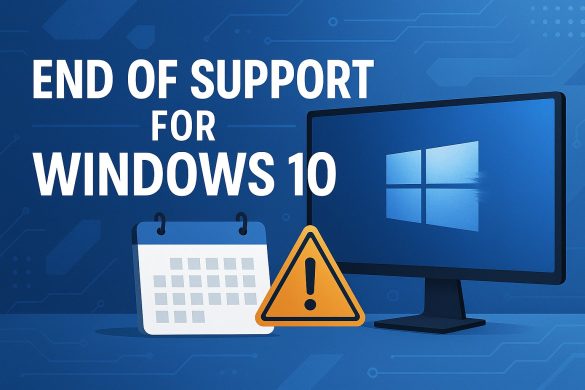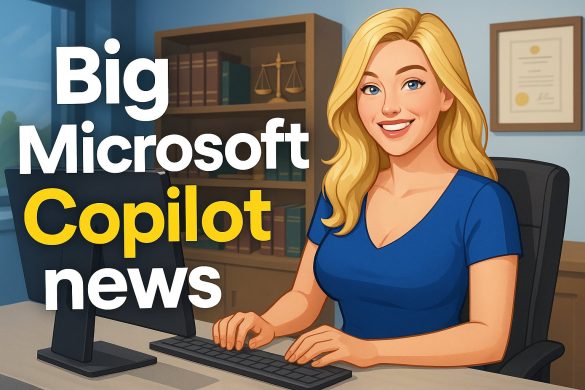7 Ways Microsoft CoPilot Helps You Use Outlook More Efficiently to Streamline Email Management
Managing your emails in Outlook can feel overwhelming, but Microsoft CoPilot is designed to make things easier and help you finish more quickly. With features that allow you draft messages, organize your inbox, and summarize conversations, CoPilot streamlines your daily routine so you can focus on what matters most.
You don’t need to be a tech expert to benefit from these tools. Whether you write a lot of emails, schedule meetings, or just want to keep things organized, CoPilot offers practical options that save you time and reduce stress. If you’re going to take charge of your inbox and work smarter, keep reading to discover seven simple and effective ways CoPilot can transform how you use Outlook.
Key Takeaways
- CoPilot can handle routine tasks and organize your inbox.
- It improves email composition and provides helpful meeting insights.
- Customizing CoPilot helps match its features to your daily work.
Automating Routine Tasks with Microsoft CoPilot
Microsoft CoPilot uses artificial intelligence to make Outlook faster and more organized. You can let the tool handle basic but time-consuming tasks, helping you respond to emails and manage your day with less effort.
Streamlining Email Organization
You often get too many emails in your inbox, which can be tough to handle. Microsoft CoPilot can sort, flag, and categorize emails based on your preferences. Important messages stay at the top, while newsletters and less urgent updates are separated in other folders.
With CoPilot, you can set up automatic replies for messages you get often. Quick actions like deleting junk or moving files between folders are done with one click or by asking CoPilot. This makes it easy to keep your inbox clear and find important emails quickly.
CoPilot also helps you summarize long email threads. Instead of reading everything, you get the main points in a short summary. This saves time and ensures you catch all the important details.
Simplifying Scheduling and Calendar Management
Scheduling meetings and events can be complicated. CoPilot makes it easier by automatically suggesting the best meeting times based on everyone’s availability in Outlook.
If you need to reschedule, CoPilot can offer alternative times and adjust your calendar. You can accept or decline meeting invites, set reminders, and update your availability without leaving your inbox. Setting up recurring meetings or follow-ups takes just a few steps.
You can also use CoPilot to send invitations and keep track of changes. It makes sure that double-booked times are avoided and meetings don’t overlap. These features help you focus more on your work and less on calendar problems. Learn more about how Copilot can help automate schedules and manage tasks.
Managing Contacts Efficiently
CoPilot keeps your contact list up to date and removes duplicate entries. If you meet new people over email, it can add their details to your contacts automatically and organize them into groups.
You can quickly find contact information, send group emails, or update details from Outlook. CoPilot can pull up past emails, files, and notes related to that contact when you need to connect with someone, making follow-ups easier.
You can also use CoPilot to flag contacts you interact with often or set reminders for important messages. These features help you manage your relationships and communication more easily and with less manual effort. See how Copilot improves Outlook productivity for more information about automating routine tasks.

Enhancing Email Composition and Replies
You can draft new messages quickly and create tailored responses with help from Copilot. The AI features in Outlook allow you to manage common email tasks faster and more accurately.
Drafting Emails Faster
When you start a new email in Outlook, you can use Copilot to generate a first draft. It recognizes your intent from a brief prompt. After you describe what you need, Copilot writes a message for you. You can then review or edit before sending. This reduces the time you spend on composition and helps you avoid mistakes.
Copilot also offers intelligent suggestions. For example, if you are unsure how to start an email or want to change the tone, Copilot gives you options that fit your needs. The system streamlines email creation so you can focus on the main message instead of small details. This approach helps you write more clearly and avoid spending extra time rewriting your emails.
For step-by-step instructions on how to start, visit this Microsoft guide on using Copilot to draft emails in Outlook.
Personalizing Responses
Personalization is important when replying to emails. Copilot can analyze the context of a thread and suggest responses that fit the conversation. Instead of sending generic replies, you can use Copilot’s suggestions to address questions and adapt your tone.
The system turns the main points into clear, polite, and professional answers. If needed, you can adjust the level of formality or add personal touches. This allows you to reply efficiently while still sounding authentic.
These tools save time while making every email feel thoughtful and relevant. For more details, you can read how Copilot supports you in writing more effective emails in Outlook.
Reducing Email Overload
Managing a crowded inbox becomes easier when you can quickly see what matters most and find follow-up tasks at a glance. Microsoft CoPilot brings smart features to Outlook that help you handle large volumes of emails more comfortably.
Summarizing Long Email Threads
Long email threads can take up a lot of your day. When you need to catch up, CoPilot can summarize extended conversations for you. This summary highlights the main points, decisions, and updates, letting you get key details without digging through each reply. You’ll save the time that you would otherwise use reading every individual message in the chain.
This feature works by analyzing the email thread using artificial intelligence. It provides a clear overview, often in bullet points or short paragraphs. You can use this to quickly get context before meetings or when following up with your team. For more information on how this works, visit Outlook AI Email Management with Microsoft Copilot.
By reducing the time spent on long emails, CoPilot helps you keep your focus where it matters most.
Highlighting Action Items
CoPilot can help you spot important action items in your Inbox. You no longer have to search for tasks or requests because CoPilot automatically extracts and highlights action steps from individual emails or threads. These may include requests for information, tasks that need follow-up, or meetings to schedule.
The AI scans your messages for phrases that often signal action is required, then shows these tasks clearly in the summary it provides. This lets you see at a glance what you should move on quickly, instead of missing a key item buried in a busy conversation. See Work Smarter: Copilot Productivity Tips for Inbox Management to learn more.
This feature lets you be more organized and respond faster to your most urgent emails.
Leveraging Advanced Search Features
Microsoft Copilot gives you tools to quickly find the emails and files you need in Outlook. With features like natural language search and smart filtering, you can reduce your time browsing your inbox.
Finding Emails with Natural Language Queries
You can use Copilot to find messages using everyday language. Instead of typing exact keywords, you might say, “Find emails from Megan about the Q3 meeting last month.” Copilot understands context and time frames, making it easier to locate specific emails, even if you can’t remember exact dates or phrases.
This approach saves time if you get a lot of mail or have forgotten certain details. You don’t need to use complicated filters or remember exact wording. Copilot’s AI interprets your meaning and shows you the most relevant results.
Using Microsoft 365 Copilot’s search tools, you can also look up conversations over a range of dates or from multiple people simultaneously. This can be especially helpful for project work or catching up after time off.
Filtering Attachments and Important Messages
With Copilot, you can filter emails to only show those with attachments or marked as urgent. Type or speak requests like “Show me all emails with attachments from last week ” or ” Find important messages from my manager.”
This lets you quickly access files sent by colleagues or ensure you haven’t missed any key emails. You can also sort the results by date, importance, or sender, making it simple to find what you need without scrolling.
Copilot Pro includes options to highlight or prioritize messages that match your filters. This means you can focus on the emails that matter and avoid distractions. Learn more about using these features to manage your messages at 10 ways you can use Copilot Pro in Microsoft 365 apps.
Boosting Productivity with Meeting Insights
With Microsoft CoPilot, you save time by letting artificial intelligence handle meeting details. Important information is highlighted, so you stay organized and prepared for tasks after each meeting.
Generating Meeting Summaries
Instead of listening to entire meeting recordings or reading lengthy notes, you can ask CoPilot to create concise summaries. These summaries capture the main ideas, action items, and decisions discussed.
CoPilot automatically detects who contributed what, so you know which colleague brought up each point. This helps you quickly catch up if you missed a meeting or need to review what happened.
You get summaries in easy-to-read bullet points or short paragraphs, making information clear and accessible. This feature ensures you don’t overlook any critical updates or decisions from your meetings. It means less time spent reviewing and more time acting on what matters.
For more details, see the productivity features covered in Microsoft Copilot for Business Leaders.
Identifying Key Points and Follow-Ups
CoPilot scans meeting transcripts to highlight key decisions, main ideas, and outstanding questions. You can rely on these highlights to see which issues need further discussion or immediate action.
After the meeting, CoPilot generates a checklist of follow-up tasks. This list assigns responsibilities and due dates when possible, so everyone knows exactly what to do next.
These follow-ups help prevent tasks from getting lost in email threads or forgotten. You can review action items directly in Outlook, making it easy to track your progress. This process increases accountability and helps you move projects forward with less effort.
To learn more about how meeting insights can turn discussions into results, read about making workdays easier with Microsoft Copilot.
Customizing CoPilot for Your Workflow
Tailoring CoPilot to your unique needs helps you work faster and reduces repetitive tasks in Outlook. You can adjust settings to fit your daily habits and make the AI more responsive to your style.
Setting Up Personalized Shortcuts
Personalized shortcuts allow you to perform common actions quickly in Outlook, such as sorting emails, scheduling meetings, or drafting routine replies. With CoPilot, you can create custom commands that automate steps you use often. This helps minimize clicking through menus and saves valuable time during a busy workday.
To get started, use CoPilot’s workflow automation tools. You can label shortcuts clearly, like “Flag urgent emails” or “Send weekly update.” Many of these shortcuts can be accessed by typing simple prompts.
Automating tasks is easy for nontechnical users, so you do not need coding skills. Setting up clever shortcuts enables CoPilot to handle repetitive actions for you. This lets you focus on emails and conversations that need your direct input instead of manual organizing..
Adapting CoPilot Preferences
Customizing CoPilot’s preferences helps align the AI’s suggestions with how you like to work. You can adjust tone, reply formats, and even how CoPilot summarizes long conversations. This way, emails and notes feel more personal and less generic.
You can directly set your preferred writing style, such as formal or friendly language, in CoPilot’s settings. CoPilot Studio also allows for deeper personalization, tailoring the conversational experience to your job and workflow.
If your meetings or emails have specific needs—like sensitive information or privacy requirements—you can set CoPilot to handle these situations carefully. Take advantage of customization options in Copilot Studio to further refine how the AI supports you in Outlook. This ensures CoPilot aligns with the tone and structure you prefer for communication.
Integrating CoPilot with Microsoft 365 Apps
Using CoPilot with Microsoft 365 apps means connecting your Outlook messages, calendar, and tasks with the rest of your work tools. This helps you work faster and keep information synced across the apps you use daily.
Connecting Outlook with Teams
Microsoft CoPilot lets you move information quickly between Outlook and Teams. With just a few clicks, you can ask CoPilot to find emails about a project and start a chat or meeting in Teams.
When you need to share details from emails, CoPilot helps you summarize long threads and post the main points or action items to your Teams channel. This prevents you from copying and pasting text yourself and saves time.
CoPilot can also check your calendars in Outlook and Teams, showing you where meetings overlap and helping you pick the best time without switching between apps. This keeps you on schedule and reduces confusion.
Review the capabilities listed in the Microsoft 365 Copilot ecosystem guide for more details about the integration features available.
Syncing Tasks and Notes
CoPilot keeps your tasks and notes in sync across Microsoft 365 apps. When you flag an Outlook email for follow-up, CoPilot can add it to your Microsoft To Do list and link it with tasks in Teams.
You can use a table to see how tasks move between apps:
| Action in Outlook | CoPilot Syncs To | Where You See It |
|---|---|---|
| Flag email | Microsoft To Do | Tasks list & Teams |
| Add note to email | OneNote | OneNote & Teams notes |
| Set event reminder | Outlook & Teams | Calendar notifications |
CoPilot can also update your notes and tasks if your schedule changes. This means you always have the latest updates, whether you check your phone, laptop, or Teams chat. Having synced notes and tasks reduces missed deadlines and keeps important reminders visible across all your devices. For a step-by-step setup overview, see this guide to integrating Microsoft Copilot with Microsoft 365.
Contents
- 1 7 Ways Microsoft CoPilot Helps You Use Outlook More Efficiently to Streamline Email Management
- 2 Automating Routine Tasks with Microsoft CoPilot
- 3 Enhancing Email Composition and Replies
- 4 Reducing Email Overload
- 5 Leveraging Advanced Search Features
- 6 Boosting Productivity with Meeting Insights
- 7 Customizing CoPilot for Your Workflow
- 8 Integrating CoPilot with Microsoft 365 Apps

 55 Park Road,
55 Park Road,