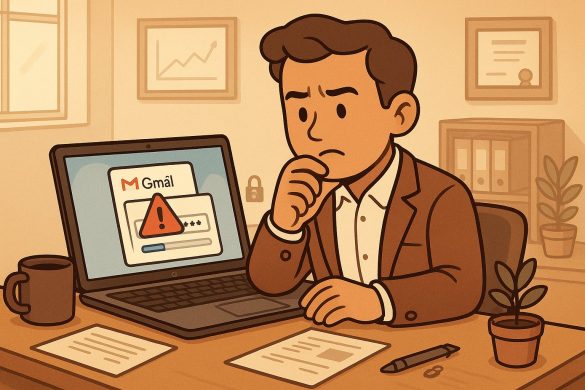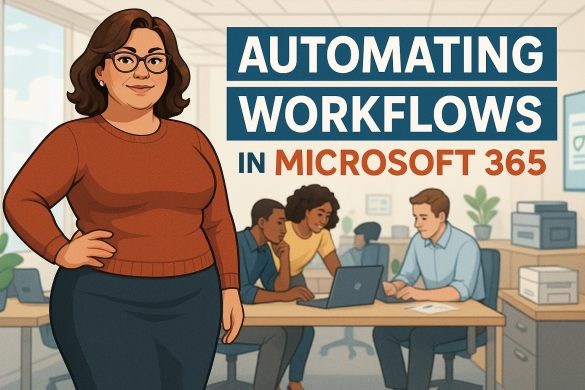How To Delay Sending SMS Or Text Messages With Your iPhone: A Complete Guide
Sending a text at the wrong time can feel inconvenient, especially if you want your message to arrive during work hours, on someone’s birthday, or when you know the other person is available. You can delay or schedule text messages on your iPhone using built-in tools like the Messages app or alternative methods such as Shortcuts and third-party apps. This gives you control over when your messages are delivered without needing to remember later.
With iOS 18, Apple introduced a native “Send Later” feature in the Messages app, making it simple to pick a time and date for delivery. If you use older versions of iOS or need to send SMS to non-iPhone users, you can rely on automation through Shortcuts or specialized apps to achieve the same result.
Whether planning reminders, managing communication across time zones, or avoiding late-night texts, scheduling messages helps you stay organized and considerate. Once you know the available options, you can choose the best method for your needs.
Key Takeaways
- You can schedule texts directly in the Messages app on newer iOS versions
- Alternative methods, like Shortcuts or third-party apps, expand scheduling options
- Using the right approach ensures your messages arrive at the right time
Understanding Message Scheduling on iPhone
When you schedule a message on your iPhone, it depends on the type of message you send, the device you use, and the version of iOS installed. Some features are built directly into the Messages app, while others require workarounds.
Difference Between SMS, iMessage, and RCS
Your iPhone can send three main text-based messages: SMS, iMessage, and RCS. Each works differently, and scheduling support is not the same across them.
- SMS (Short Message Service): Standard text messages from your carrier. These work with any phone, but Apple’s built-in scheduling does not support SMS directly.
- iMessage: Apple’s messaging service for iPhone, iPad, and Mac. With iOS 18 or later, you can schedule iMessages using the Send Later option in the Messages app.
- RCS (Rich Communication Services): A newer standard supported by Android phones. iPhone does not natively support RCS, so you cannot schedule RCS messages from your device.
If you want to send a scheduled text to someone who does not use iMessage, you must rely on the Shortcuts app or third-party apps. This makes scheduling less seamless compared to iMessage.
Limitations of Scheduling Texts
When you schedule a message on iPhone, the feature only works for iMessages. Texts to Android users or SMS-only contacts cannot be scheduled directly in the Messages app.
Messages scheduled through Send Later are stored securely on Apple’s servers until delivery. Once sent, they are removed from the servers. This ensures your scheduled iMessage is delivered even if your iPhone or iPad is offline.
However, you cannot schedule recurring messages, such as weekly reminders, without using the Shortcuts app. Shortcuts can automate sending texts, but they require setup and may not always run as smoothly as the built-in option.
You may need third-party apps if you rely heavily on SMS or need advanced scheduling. These apps often use notifications to remind you to send the message rather than sending it automatically.
Supported Devices and iOS Versions
The built-in scheduling feature, Send Later, is only available on iPhones and iPads running iOS 18 or iPadOS 18 and later. You will not see the option in the Messages app if your device uses an older version.
On older devices, the only alternative is the Shortcuts app, which works on iOS 12 and above. Shortcuts can automate sending messages, but the process is less direct and may require you to confirm the action.
If you use multiple Apple devices, such as an iPhone and iPad, scheduled iMessages sync across them. The message will still be sent at the scheduled time even if one device is turned off.
For SMS or RCS, there is no built-in scheduling support on any version of iOS. You must use workarounds or external apps to delay these types of messages.
How To Use the Messages App to Schedule Texts
You can now schedule a text message directly in the Messages app without relying on third‑party tools. This built‑in feature makes it possible to set a specific time for delivery, adjust details later, and cancel if plans change.
Accessing the Send Later Feature
Open the Messages app and start a new conversation or select an existing thread. Type your message as usual in the text field.
Instead of tapping Send, press and hold the blue send arrow. A small menu with options, including Send Later, appears.
This feature works for both iMessage and standard SMS. It ensures your text is delivered when you choose, whether it’s a reminder, greeting, or work-related note.
You don’t need to enable any special settings. The option is available by default on supported iOS versions, making it quick to access and use.
Scheduling a Message Step-by-Step
Once you select Send Later, a scheduling window appears. Here, you can set the date and time for delivery. Use the scrolling picker to choose precisely when the message should be sent.
After confirming the time, tap Done, and the scheduled message appears in your conversation thread with a small clock icon next to it. This icon indicates the message is queued and will be sent automatically.
You can schedule multiple messages for different times in the same conversation. Each one will show the clock icon so you can easily identify them.
This process works the same way for single recipients and group chats, allowing you to manage communication across different contexts.
Editing or Canceling a Scheduled Message
Locate the scheduled text in the conversation if you need to make changes. Tap and hold the message until a menu appears.
From here, choose Edit to adjust the content or delivery time. You can also select Cancel Send Later to remove the schedule entirely.
When editing, the new time or message content replaces the previous setup. The clock icon will remain until the message is delivered.
This flexibility helps if plans shift or you want to update details before the scheduled time. You stay in control without needing to delete and rewrite the entire message.
Scheduling Messages With the Shortcuts App
Using the Shortcuts app, you can automate when a text or SMS is sent. This method works well if you want more control over timing, need recurring reminders, or want to schedule messages beyond the built-in iMessage “Send Later” feature.
Setting Up an Automation for Delayed Sending
Open the Shortcuts app and go to the Automation tab. Tap Create Personal Automation and choose a trigger, such as Time of Day. This determines when your message will be sent.
Next, add an action by selecting Send Message. Enter the recipient’s phone number and type your text. You can also choose whether the message sends automatically or requires confirmation.
Turn off Ask Before Running if you want the automation to run without prompts. This ensures that the SMS or iMessage is sent at the scheduled time without requiring your input.
Remember that the Shortcuts method works for both iMessage and SMS, unlike the Messages app’s built-in scheduling, which is iMessage-only.
Scheduling Recurring vs. One-Time Messages
When creating an automation, you can decide whether the message should repeat or run once. A recurring automation is functional for reminders, such as sending a weekly check-in or a daily motivational note.
Set a specific date and time for a one-time message, then disable the repeat option. This makes sense for birthdays, appointment reminders, or one-off events.
The Shortcuts app allows you to fine-tune schedules. For example, you can set a message to send every Monday at 8 AM or on the first day of each month.
Recurring automations stay active until you delete or disable them, so review them periodically to avoid sending outdated texts.
Managing and Deleting Scheduled Automations
All your scheduled messages appear under the Automation tab in Shortcuts. Each automation shows its trigger and action, making identifying what will send and when easy.
To edit, tap the automation and adjust the time, recipient, or message content. You can also toggle Enable This Automation if you want to pause it temporarily.
If you no longer need it, swipe left on the automation and tap Delete. This prevents accidental or unnecessary messages from being sent.
Regularly reviewing your list of automations keeps your scheduled texts accurate and prevents clutter in the Shortcuts app.
Third-Party Apps for Scheduling SMS and Texts
If you want more flexibility than Apple’s built-in tools, you can use third-party apps to schedule texts directly or receive reminders to send them. These apps vary in features, reliability, and cost, so it’s essential to understand how they work before relying on them.
Popular Scheduling Apps for iPhone
Several iOS apps allow you to delay or schedule SMS and text messages. Scheduled and Text Delay are among the most widely used. These apps let you compose a message, choose a recipient, and set a time for delivery.
Some apps send messages automatically using background services, while others only notify you when it’s time to hit send. For example, Scheduled integrates with iMessage, WhatsApp, and even email, but in many cases, you’ll need to confirm the message before it goes out.
Most apps are free to download, but may require a subscription for advanced features like recurring texts or integration with multiple messaging platforms. If you only need occasional scheduling, the free versions are usually enough.
Pros and Cons of Third-Party Solutions
Third-party apps can save time if you frequently need to schedule texts. They also provide extra options like multi-platform support, recurring SMS, and email scheduling. This makes them useful for both personal reminders and business communication.
However, you should be aware of the limitations. Some apps cannot send an SMS fully automatically due to iOS restrictions, meaning you’ll still need to confirm the message. Others may display ads or charge for premium features.
Privacy is another concern. Since these apps require access to your contacts and messages, you should carefully review their permissions and data policies. Choosing a well-reviewed app from the App Store reduces the risk of reliability or security issues.
Scheduling Messages on iPad and Mac
You can schedule outgoing texts on iPad and Mac if they run the latest software. The process is similar to the iPhone and relies on the built-in Messages app, allowing you to set a specific date and time for delivery.
Using the Messages App on iPad
On an iPad with iPadOS 18 or later, you can schedule texts directly in the Messages app. Start by opening a conversation or creating a new one. Type your message as usual, then press and hold the send button.
A menu will appear with the option Send Later. Selecting this opens a scheduler where you can choose the exact date and time. Once confirmed, the message field shows a dashed outline, indicating that the text is queued.
Scheduled messages remain visible in your conversation thread. You can tap and hold the pending message to edit the delivery time or cancel it before it sends. This makes adjusting reminders, greetings, or work-related texts easy without rewriting them.
The message will send automatically, even if your iPad is offline at the scheduled time, as long as it reconnects to the internet afterward. This ensures reliability without requiring you to keep the device awake.
Scheduling Texts From a Mac
The Messages app also supports scheduled sending on a Mac running macOS Sequoia or later. Open Messages, type your text, then click and hold the send button. Choose Send Later to bring up the scheduling panel.
You can select from preset times, such as “later today,” or set a custom date and time. The scheduled message then appears with a dashed outline in the conversation, clearly showing it is pending.
If you need to make changes, right-click the scheduled message to reschedule or delete it. This flexibility helps coordinate across time zones, send reminders, or prepare messages during work hours for later delivery.
Messages scheduled on Mac sync with your iCloud account to remain consistent across devices. This helps you manage communication seamlessly on your computer or mobile device.

Best Practices and Troubleshooting Tips
When you delay or schedule a text with your iPhone, you want to ensure it reaches the recipient at the correct time. Paying attention to delivery settings, network reliability, and message type (iMessage vs SMS) helps prevent avoidable problems.
Ensuring Successful Delivery
Use the Messages app to schedule your text and confirm whether it will be sent as an iMessage or an SMS message. iMessages require an internet connection, while SMS relies on your carrier’s network. If the recipient doesn’t use iMessage, your iPhone will automatically send the text as SMS.
Check your signal strength before scheduling. Weak cellular or Wi‑Fi connections can delay delivery. If you expect to be offline, the iPhone will still send the scheduled text once it reconnects.
Keep in mind that scheduled messages remain stored until they are delivered. Apple encrypts these messages, and they are deleted from servers once sent. You don’t need to keep your iPhone powered on for the scheduled time, but you should ensure your device eventually connects.
For time-sensitive texts, verify the recipient’s number is correct and active. Invalid or outdated numbers cause delivery failures, even if your iPhone schedules the message correctly.
Common Issues and How to Fix Them
Delayed or failed sending often comes from poor connectivity. If your iMessage isn’t sent, your iPhone may try again as an SMS. To avoid confusion, enable Send as SMS in Settings > Messages so the text has a fallback option.
If the message shows as “Not Delivered,” tap the red exclamation mark and choose Try Again. Switching from Wi‑Fi to cellular data can also help.
Some carriers limit SMS scheduling features, especially for international numbers. If you notice repeated failures, test with a local number first.
You may also see delays if your iPhone is in Low Power Mode, which can restrict background tasks. Turning off Low Power Mode before scheduling ensures smoother delivery.
Finally, keep your iOS updated. Apple often improves the Messages app with each release, and outdated software can cause unexpected iMessage or SMS scheduling issues.
Contents
- 1 How To Delay Sending SMS Or Text Messages With Your iPhone: A Complete Guide
- 2 Understanding Message Scheduling on iPhone
- 3 How To Use the Messages App to Schedule Texts
- 4 Scheduling Messages With the Shortcuts App
- 5 Third-Party Apps for Scheduling SMS and Texts
- 6 Scheduling Messages on iPad and Mac
- 7 Best Practices and Troubleshooting Tips

 55 Park Road,
55 Park Road,